Hardware Troubleshooting Methods
Hardware issues can cause system instability, performance problems, and boot failures. Here are key methods to diagnose and resolve hardware-related problems:
Check BIOS/UEFI Settings and Boot Order
Use this method when experiencing boot failures, “No OS Found” errors, or after hardware changes. Access BIOS during startup to verify boot sequence and hardware detection.

Verify Hardware Connections
Inspect and reseat components when experiencing random shutdowns, boot failures, or system instability. Check all cables, RAM modules, and expansion cards are properly seated.
Monitor System Temperatures
Temperature monitoring is crucial when facing unexpected shutdowns, system freezes, or performance throttling. Use tools like CoreTemp to check component temperatures and ensure proper cooling.
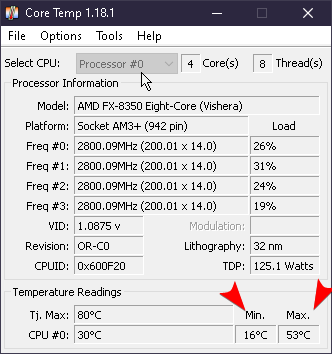
Test Power Supply Unit (PSU)
Verify PSU functionality when experiencing random shutdowns, boot failures, or component power issues. Use multimeter or PSU tester to check voltage outputs.
Run Memory Diagnostics
Execute memory tests when facing BSODs, application crashes, or system instability. Use Windows Memory Diagnostic or Memtest86 to check RAM integrity.
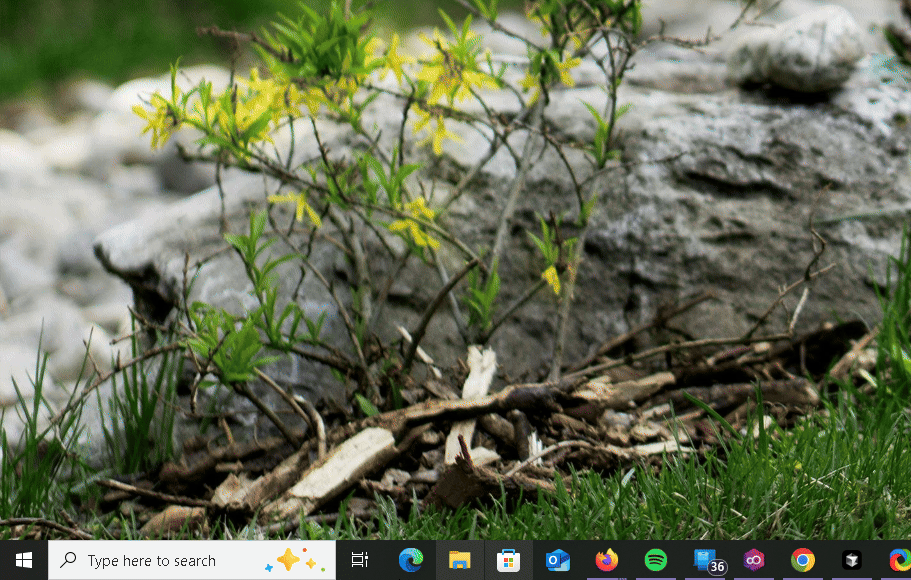
Check Storage Health
Monitor drive health when experiencing slow performance, file access issues, or boot problems. Use tools like CrystalDiskInfo to check SMART status and drive health.
Tool Tip: Download DiskCheckupfrom Passmark’s website. “Caution” or “Bad” status indicates drive replacement needed.Clean Hardware Components
Perform physical cleaning when noticing overheating issues, fan noise, or dust buildup. Clean fans, heatsinks, and components to maintain proper cooling.
Software Troubleshooting Methods
Software issues can manifest as system slowdowns, crashes, and application failures. Here are effective methods to resolve software-related problems:
Run System File Checker (SFC)
Use SFC scan when experiencing application crashes, system instability, or corrupted Windows components. Run ‘sfc /scannow’ in elevated Command Prompt.

Perform Malware Scan
Execute full system scan when noticing sluggish performance, unexpected behavior, or suspicious activities. Use Windows Defender or reputable anti-malware software.
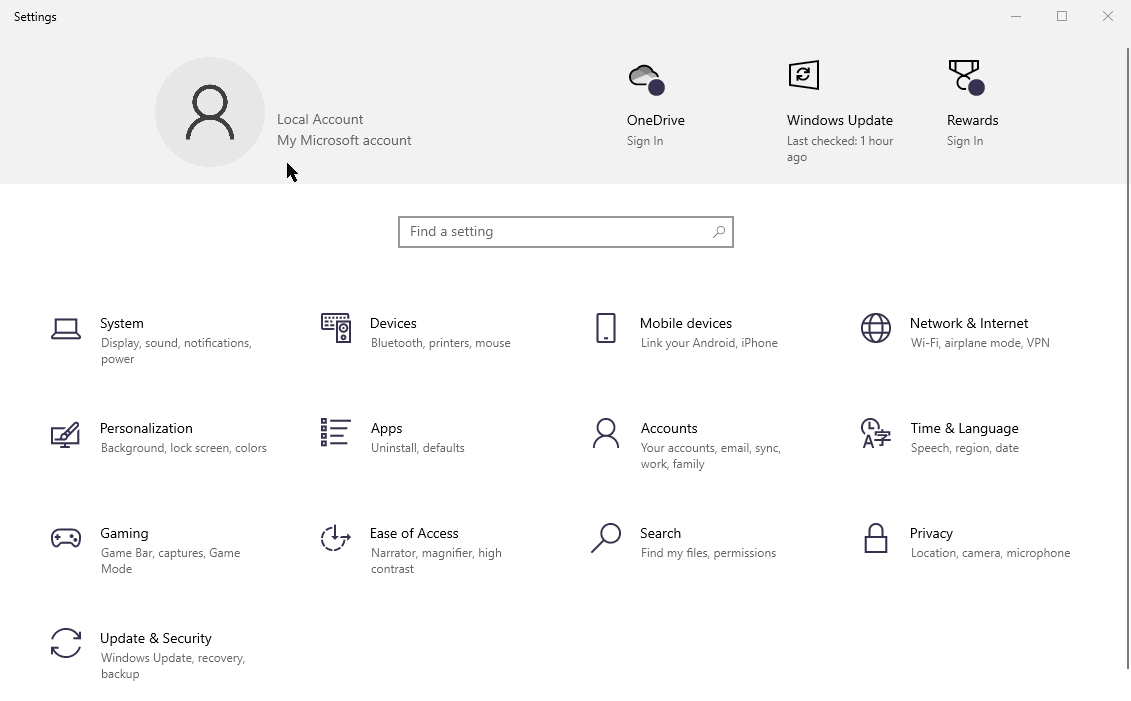
Update Drivers and Software
Apply updates when experiencing hardware compatibility issues, application crashes, or performance problems. Keep system drivers and software current through Windows Update or manufacturer websites.
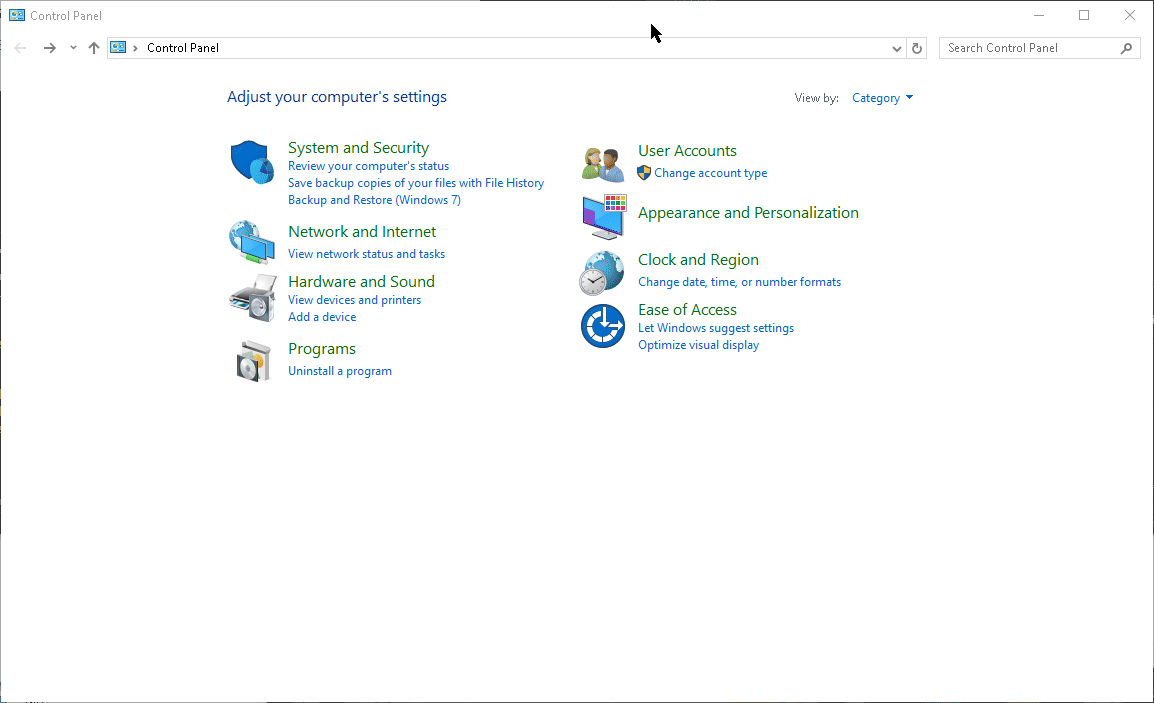
Check Event Viewer Logs
Review system logs when troubleshooting crashes, service failures, or unexpected behavior. Access Event Viewer to identify error patterns and system messages.
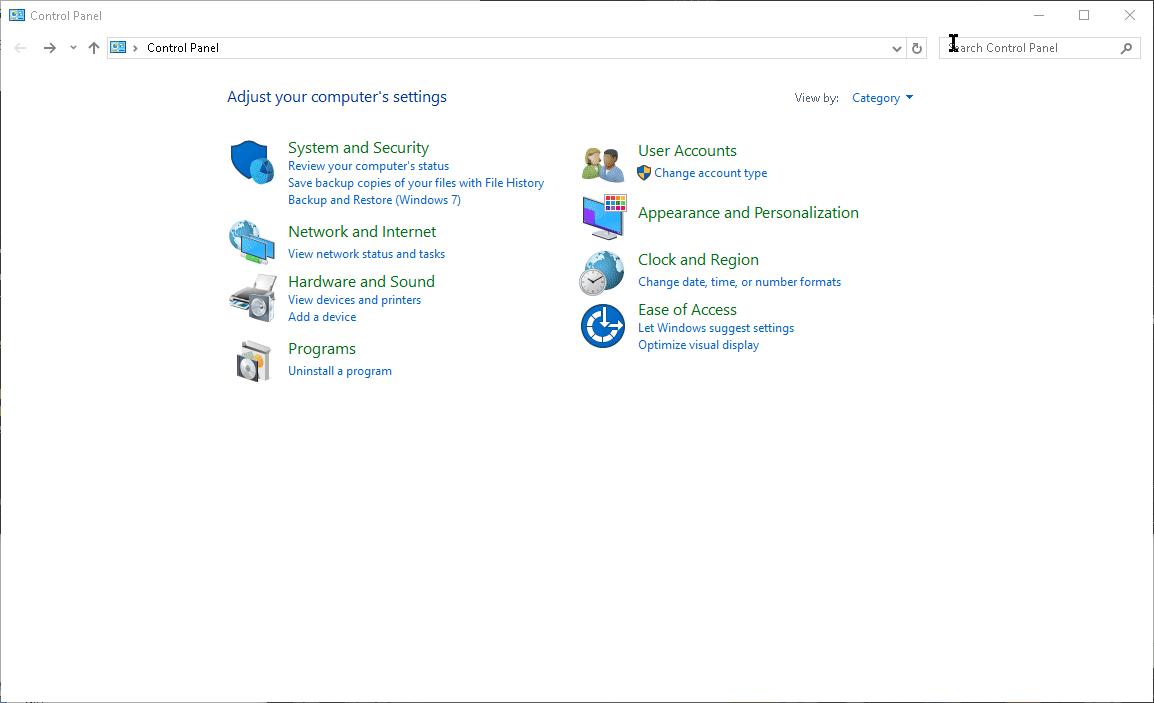
Use DISM Tool
Deploy DISM when Windows components or updates fail, or when SFC doesn’t resolve issues. Run ‘DISM /Online /Cleanup-Image /RestoreHealth’ in elevated Command Prompt.
Common DISM Commands:DISM /Online /Cleanup-Image /RestoreHealth– Repairs Windows imageDISM /Online /Cleanup-Image /ScanHealth– Scans for corruptionDISM /Online /Cleanup-Image /CheckHealth– Quick health check
Manage Startup Programs
Configure startup items when experiencing slow boot times or resource issues at startup. Use Task Manager to disable unnecessary startup programs.
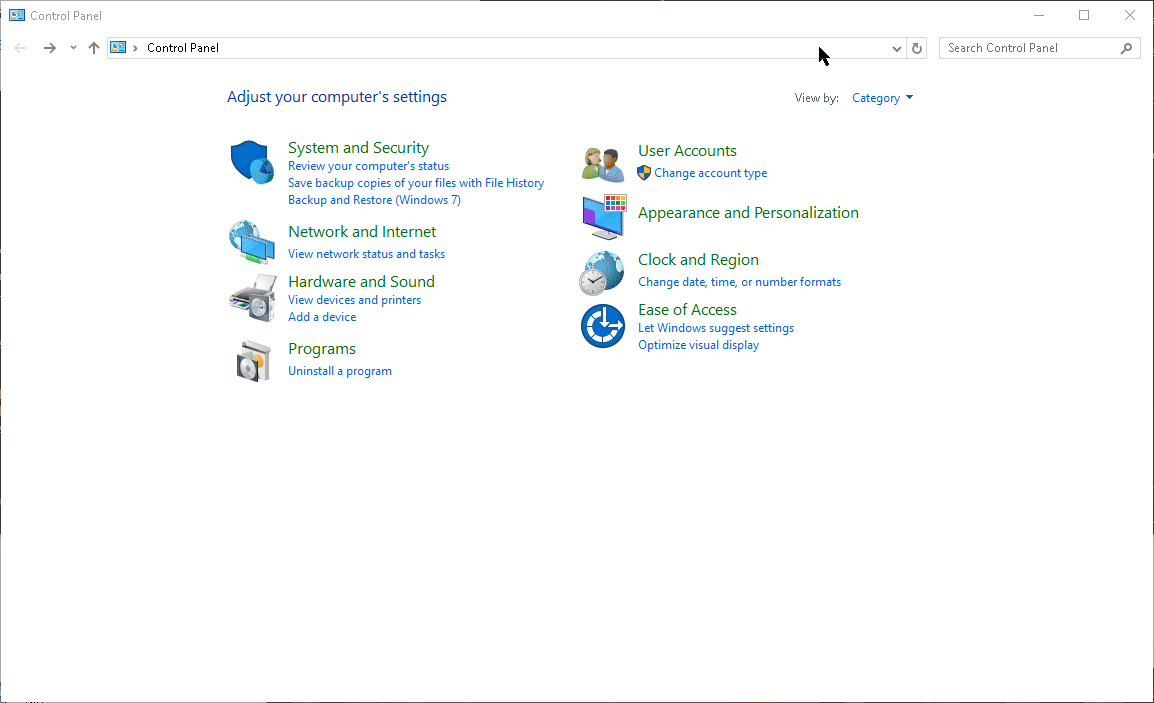
Create System Restore Point
Set restore points before making system changes or when system is running optimally. Use System Restore to revert problematic changes or updates.
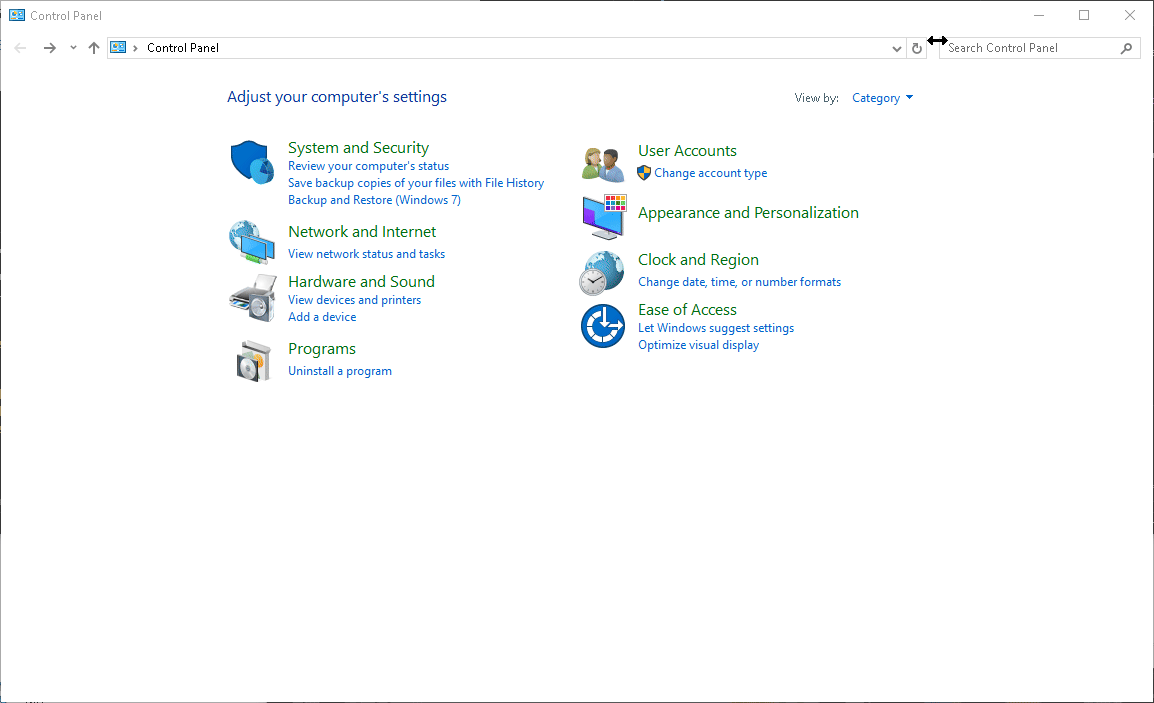
Clean Boot Troubleshooting
Perform clean boot when identifying software conflicts or third-party service issues. Use MSConfig to disable non-Microsoft services and startup items. Click OK in MSConfig and restart your computer when prompted.
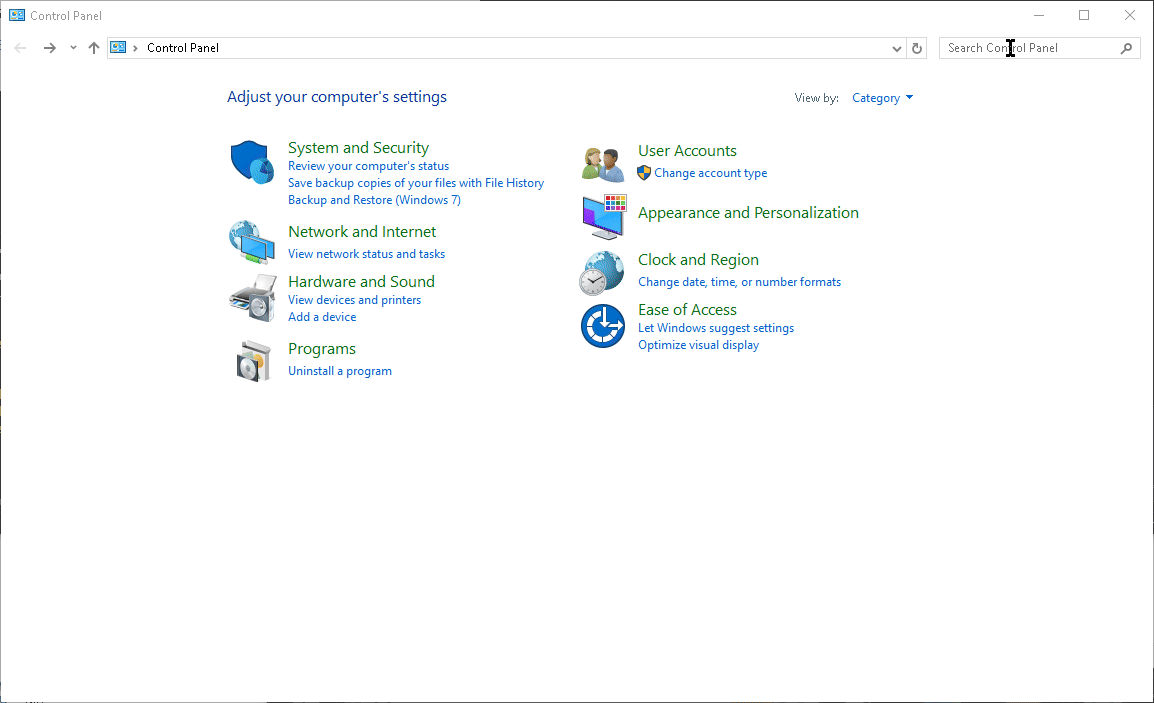
Rebuild User Profile
To rebuild a corrupted user profile, create a new administrator account through Settings > Accounts > Other users > Add account. Log into the new account, then copy your personal files from C:\Users\[old-username] to the new profile. Finally, delete the corrupted profile through Control Panel > System > Advanced System Settings > User Profiles > Settings. After verifying all data is transferred, you can remove the old account through Settings > Accounts > Other users.
Important File Locations to Transfer:- C:\Users\[old-username]\Desktop
- C:\Users\[old-username]\Documents
- C:\Users\[old-username]\Pictures
- C:\Users\[old-username]\Downloads
- C:\Users\[old-username]\Favorites
- C:\Users\[old-username]\AppData (for program settings)
