Multifunction Device Setup and Configuration
Multifunction devices (MFDs) combine printing, scanning, copying, and sometimes faxing capabilities into a single unit. Understanding proper setup, configuration, and security measures ensures optimal performance and user accessibility in both home and office environments.

Initial Setup and Physical Installation
Proper installation begins before the device is even powered on. Consider these crucial factors when unboxing and positioning your multifunction device:
- Location Considerations
- Adequate ventilation space (typically 6 inches on all sides)
- Stable, level surface
- Access to power outlet
- Network connectivity requirements
- Environmental factors (temperature, humidity, direct sunlight)
Driver Configuration and Print Languages
Printer drivers act as translators between your operating system and the printing device. Different printing languages offer various capabilities and compatibility options.
| Print Language | Best For | Characteristics |
|---|---|---|
| PCL | Office documents | Faster, lighter processing |
| PostScript | Graphics/Design | Better color accuracy |
Device Connectivity
| Connection Type | Advantages | Limitations |
|---|---|---|
| USB | Simple setup, direct connection | Limited to single user, physical proximity required |
| Ethernet | Stable connection, network-wide access | Requires network infrastructure |
| Wireless | Flexible placement, mobile printing | Signal interference possible |
Shared Device Setup
Shared printing environments require specific setup considerations to ensure efficient resource utilization and proper access control. Whether using direct printer sharing or a dedicated print server, proper configuration ensures reliable service for all users.
| Sharing Method | Best For | Configuration Notes |
|---|---|---|
| Direct Printer Share | Small offices, workgroups | Host PC must remain on |
| Print Server | Large organizations | Centralized management, queuing |
Print Settings and Quality Control
- Basic Settings
- Paper orientation (Portrait/Landscape)
- Paper size and type
- Color vs. Monochrome
- Advanced Options
- Duplex printing (Two-sided)
- Quality settings (Draft, Normal, High)
- Tray selection and paper source
- Finishing options (Stapling, Hole punch)
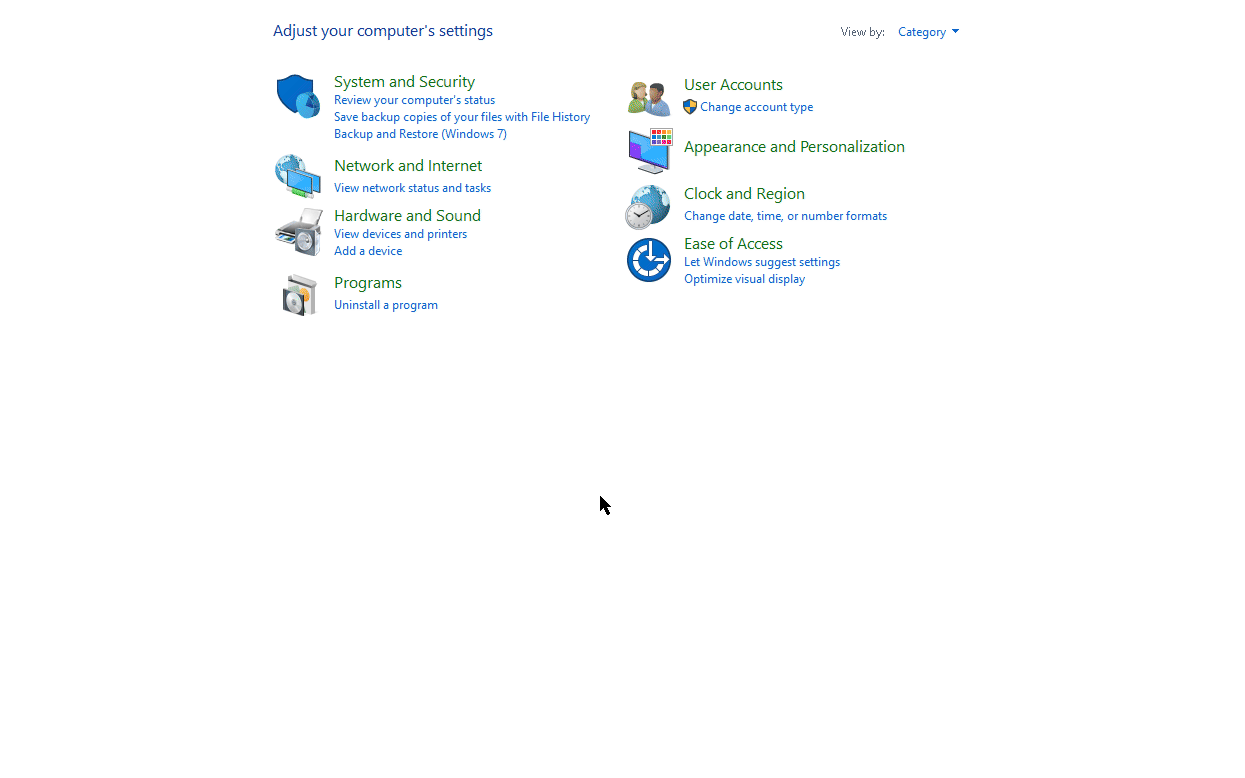
Security and Access Management
Modern multifunction devices include robust security features to protect sensitive information and control access. Implementing these features is crucial in both office and public environments.
| Security Feature | Purpose | Implementation |
|---|---|---|
| User Authentication | Access control | PIN codes, LDAP integration |
| Badge Access | Physical authentication | RFID/magnetic card readers |
| Secure Print | Document privacy | PIN-protected print jobs |
| Audit Logging | Usage tracking | Activity monitoring, reports |
Document Scanning Features
Modern MFDs offer various options for handling scanned documents, enabling direct integration with digital workflows and document management systems.
- Email Integration
- Direct scan to email
- SMTP server configuration
- Address book integration
- Network File Sharing
- SMB/CIFS file sharing
- Network folder mapping
- Permission configuration
- Cloud Services
- Google Drive integration
- OneDrive/SharePoint
- Dropbox support
| Feature | Best For | Limitations |
|---|---|---|
| ADF | Multi-page documents | Paper weight/size restrictions |
| Flatbed | Books, delicate items | Single page at a time |
| Duplex ADF | Two-sided documents | Higher maintenance needs |
